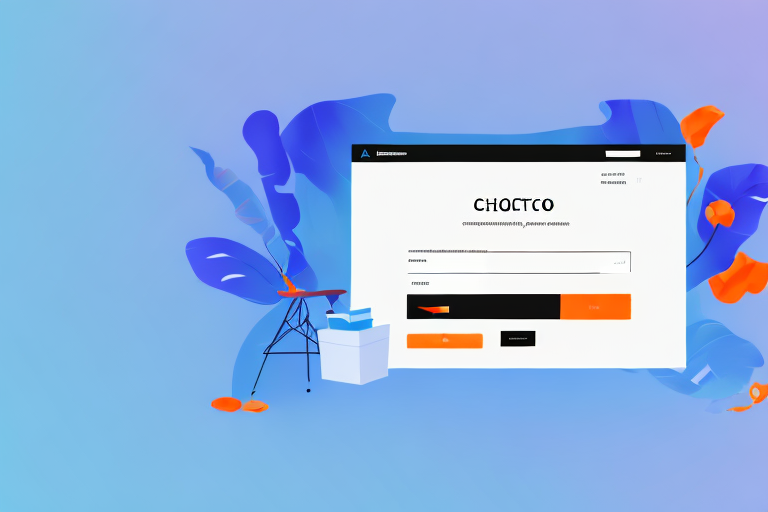If you're running an e-commerce store, calculating tax is an essential aspect of managing your business. In Magento, setting up tax rules and rates can be a bit complicated, but it's manageable with the right guidance. This guide will walk you through the essential steps involved in calculating tax in Magento, including understanding tax settings, configuring tax calculation, and troubleshooting common tax calculation issues.
Understanding Magento Tax Settings
Magento is a powerful e-commerce platform that allows you to set up tax classes, zones, and rates, customize tax display settings, and configure tax calculation rules based on your business needs. Understanding Magento's tax settings is essential for any business owner who wants to ensure accurate and efficient tax calculations.
Here are some of the default Magento tax settings that you need to understand:
Default Tax Settings in Magento
Magento has default tax classes that you can modify to suit your business tax needs. These tax classes include Product Tax Class, Customer Tax Class, and Shipping Tax Class. The Product Tax Class is used to define the tax rate for each product. The Customer Tax Class is used to define the tax rate for each customer. The Shipping Tax Class is used to define the tax rate for shipping. You can also set up default tax rates based on your store's location and the product's tax class.
Tax Classes in Magento
Tax classes in Magento are used to define specific tax rates for products, customers, and shipping. Magento comes with a list of predefined tax classes, and you can create new ones as needed. Each tax class can have multiple tax rates associated with it. For example, you can set up a tax class for clothing and define different tax rates for different types of clothing, such as shoes, shirts, and pants.
Tax Zones and Rates
Tax zones in Magento refer to geographic regions where different tax rates apply. You can set up tax zones based on a country, state, or zip code range. Once you've created tax zones, you can assign tax rates to them so that the correct tax rate applies to each zone. This is particularly useful for businesses that operate in multiple regions with different tax rates.
In conclusion, Magento's tax settings can be customized to suit your business needs. By understanding the default tax settings, tax classes, tax zones, and rates, you can ensure accurate and efficient tax calculations for your e-commerce store.
Configuring Tax Calculation in Magento
Configuring tax calculation in Magento is an essential step in managing your online store. Tax rules, customer tax classes, and tax display settings are crucial elements that need to be set up correctly to ensure that your customers are charged the appropriate tax rates. Follow these steps to configure tax calculation in Magento:
Setting Up Tax Rules
The first step in configuring tax calculation in Magento is to set up tax rules. Tax rules allow you to create and manage tax rates based on product type, customer group, or shipping destination. For example, you can set up a tax rule that applies a specific tax rate to all items in a particular product category. To set up tax rules, navigate to the "Sales" menu and select "Tax" from the dropdown. From there, you can create new tax rules and manage existing ones.
When creating tax rules, it's essential to consider the tax rates for different geographic locations and product types. For example, some states have different tax rates for clothing and food items. By setting up tax rules correctly, you can ensure that your customers are charged the appropriate tax rates and that you comply with tax laws and regulations.
Applying Tax Rules to Products
After setting up tax rules, the next step is to apply them to products. You can apply tax rules to products either when you first create them or by editing them after they've been created. To apply tax rules, navigate to the product edit page and click on the "Prices" tab. From there, you can select the appropriate tax class and tax rule.
It's crucial to ensure that tax rules are correctly applied to products to avoid overcharging or undercharging customers. By applying tax rules to products, you can ensure that customers are charged the appropriate tax rates based on the product type and geographic location.
Configuring Customer Tax Classes
Magento allows you to set up different tax rates depending on the customer's location. You can create customer tax classes based on geographic locations or customer groups. For example, you can set up a tax class for customers in a particular state or for customers who belong to a particular customer group. To configure customer tax classes, navigate to the "Sales" menu and select "Tax" from the dropdown. From there, you can create new customer tax classes and manage existing ones.
Configuring customer tax classes is essential to ensure that customers are charged the appropriate tax rates based on their location. By setting up customer tax classes, you can comply with tax laws and regulations and avoid overcharging or undercharging customers.
Managing Tax Display Settings
Magento offers several options for customizing the display of tax information on the frontend. You can choose to display tax information separately or include it in the product price. Additionally, you can customize the labels and messages that customers see when viewing tax information. To manage tax display settings, navigate to the "Stores" menu and select "Configuration" from the dropdown. From there, you can customize tax display settings under the "Sales" tab.
Customizing tax display settings is essential to ensure that customers understand how tax rates are calculated and charged. By customizing tax display settings, you can provide clear and accurate information to customers and avoid confusion or complaints.
In conclusion, configuring tax calculation in Magento is a crucial step in managing your online store. By setting up tax rules, applying them to products, configuring customer tax classes, and managing tax display settings, you can ensure that your customers are charged the appropriate tax rates and that you comply with tax laws and regulations.
Advanced Tax Calculation Options
If you need more advanced tax calculation options than those provided by default Magento settings, you can explore the following features:
Importing and Exporting Tax Rates
If you have a large number of tax rates to manage, you can use Magento's import and export feature. This functionality allows you to import and export tax rates in CSV format.
Tax Calculation Based on Shipping Address
If you want to apply different tax rates to customers based on their shipping address, you can set up Magento to calculate tax based on the shipping address. This feature can be useful for stores that sell products in different regions that have varying tax rates.
Tax Calculation Based on Billing Address
Magento also allows you to calculate tax based on the customer's billing address. This feature can be useful if you need to apply different tax rates to customers based on their location but want to maintain consistent pricing regardless of the shipping address.
Tax Calculation Based on Store Location
If you have multiple stores with different tax rates, you can configure Magento to calculate tax based on the store's location. This feature can be useful for multi-store owners who need to charge different taxes based on the store location and the products being sold.
Troubleshooting Common Tax Calculation Issues
Despite your best efforts, you may encounter problems while calculating taxes on your e-commerce store. Here are some common issues and how to address them:
Incorrect Tax Rates Applied
If Magento applies the wrong tax rate to a product, check to see if the product is assigned to the correct tax class. If the tax class is correct, you may need to check the tax rules or zones to ensure they're set up properly.
Tax Not Displaying on Frontend
If tax information is missing from the frontend, make sure that tax display settings are enabled and tax information is included in the product price or listed separately.
Tax Calculation Errors in Shopping Cart
If you encounter tax calculation errors while customers are shopping, try clearing the cache and reindexing the site. If the issue persists, check to see if your tax rules and zones are set up correctly.
Conclusion
Calculating tax accurately is critical for e-commerce stores, and Magento provides a vast array of settings to help you configure tax calculations according to your needs. By configuring tax classes, zones, rules, and rates, you can ensure that customers are charged the correct taxes, and your business complies with tax regulations. Hopefully, this guide has provided you with the essential steps you need to calculate tax in Magento and troubleshoot common issues.