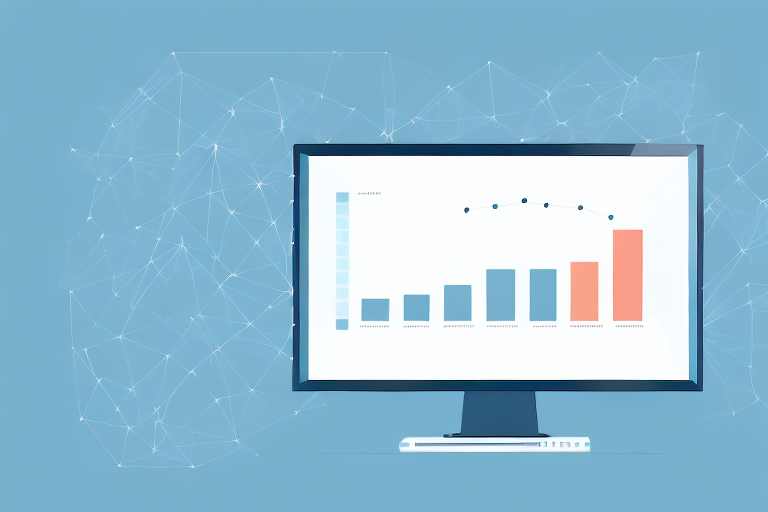Are you running Facebook ads for your e-commerce store and looking to track your sales performance? Understanding gross sales in Facebook Ads Manager can give you valuable insight into the effectiveness of your advertising efforts. In this article, we'll explore how to calculate gross sales in Facebook Ads Manager and provide tips for optimizing your ads to increase sales.
Understanding Gross Sales and Facebook Ads Manager
Gross sales are the total amount of sales revenue generated through your Facebook advertising campaigns. Facebook Ads Manager is a powerful tool for tracking your ad performance and providing valuable insights into your audience's behavior. By setting up conversion tracking, you can measure the effectiveness of your campaigns in terms of driving sales and revenue.
What are Gross Sales?
Gross sales are the total amount of revenue generated from sales, before deducting any costs or expenses. In the context of Facebook advertising, gross sales refer to the total amount of revenue generated by your ads, including purchases and other actions that lead to revenue.
It is important to note that gross sales do not take into account any costs associated with generating that revenue, such as advertising costs or the cost of goods sold. Therefore, it is important to track not only gross sales, but also net sales, which take into account these costs.
The Role of Facebook Ads Manager in Tracking Sales
Facebook Ads Manager allows you to track the performance of your ads in real-time. By setting up conversion tracking, you can measure the effectiveness of your ads in driving sales and revenue. This information can be used to optimize your ad strategy and increase your return on investment (ROI).
Conversion tracking works by placing a tracking pixel on your website, which tracks user behavior after they click on one of your ads. This allows you to see which ads are driving the most conversions, whether those conversions are purchases, sign-ups, or other actions that lead to revenue.
In addition to conversion tracking, Facebook Ads Manager also provides a wealth of other data and insights into your audience's behavior. For example, you can see which age groups and genders are most likely to engage with your ads, which devices they are using, and which geographic regions they are located in. This information can be used to optimize your targeting and messaging to better reach your desired audience.
Overall, understanding gross sales and using Facebook Ads Manager to track your ad performance are essential components of a successful Facebook advertising strategy. By measuring the effectiveness of your campaigns and making data-driven decisions, you can increase your ROI and drive more revenue for your business.
Setting Up Your Facebook Ads Manager for Gross Sales Calculation
Are you looking to track your revenue generated by Facebook ads? If so, you need to set up conversion tracking and connect your e-commerce platform to Facebook Ads Manager. This will enable you to calculate gross sales and analyze the performance of your ads.
Connecting Your E-commerce Platform
The first step in setting up conversion tracking is to connect your e-commerce platform to Facebook Ads Manager. This will allow Facebook to track purchases and other revenue-generating actions on your website. Depending on your e-commerce platform, you can either use a pre-built integration or set up a custom integration using Facebook's API.
Connecting your e-commerce platform to Facebook Ads Manager will also enable you to create dynamic product ads, which display products from your website that a user has previously viewed or added to their cart.
Configuring Conversion Tracking
Once you've connected your e-commerce platform, you can set up conversion tracking in Facebook Ads Manager. This involves creating a conversion event and placing a tracking pixel on your website. The tracking pixel will track when your conversion event occurs, such as when a purchase is made on your website.
Conversion events can be customized to track specific actions, such as adding a product to the cart, initiating checkout, or completing a purchase. You can also assign a value to each conversion event to track the revenue generated by that action.
It's important to note that conversion tracking requires the use of a secure HTTPS website and compliance with Facebook's data use policies.
Customizing Columns for Gross Sales Metrics
After setting up conversion tracking, you can customize the columns in your Facebook Ads Manager dashboard to include gross sales metrics. This will allow you to see the total amount of revenue generated by your ads and compare it to your advertising spend.
You can customize your columns to display metrics such as total revenue, cost per conversion, return on ad spend, and more. This will enable you to optimize your ad campaigns for maximum revenue and profitability.
Overall, setting up conversion tracking and customizing your Facebook Ads Manager dashboard for gross sales metrics is essential for any e-commerce business looking to track the performance of their Facebook ads. By doing so, you can make data-driven decisions and optimize your ad campaigns for maximum revenue and profitability.
Analyzing Gross Sales Data in Facebook Ads Manager
Once you've set up conversion tracking and customized your dashboard, you can start analyzing your gross sales data in Facebook Ads Manager.
Navigating the Ads Manager Interface
The Ads Manager interface can be overwhelming at first, but with some practice, you'll be able to navigate it with ease. The most important metrics to focus on when analyzing gross sales data are total revenue, cost per conversion, and return on ad spend (ROAS).
Interpreting Gross Sales Metrics
When analyzing your gross sales metrics, it's important to consider the context of your advertising campaigns. For example, a high cost per conversion may be acceptable if it's resulting in a high ROAS. Additionally, it's important to look beyond the gross sales numbers and analyze your customer behavior to identify areas for improvement.
Identifying High-Performing Ads and Campaigns
A key benefit of tracking gross sales in Facebook Ads Manager is the ability to identify which ads and campaigns are driving the most revenue. By analyzing the performance of individual ads and campaigns, you can refine your ad strategy to focus on the most effective tactics.
Tips for Optimizing Your Facebook Ads for Increased Gross Sales
In addition to tracking gross sales in Facebook Ads Manager, there are several tactics you can use to optimize your ads for increased revenue.
Targeting the Right Audience
Targeting the right audience is critical to the success of your Facebook advertising campaigns. By using Facebook's targeting options to reach the right people, you can increase the likelihood that your ads will result in sales.
Crafting Compelling Ad Creatives
Compelling ad creatives can capture the attention of your audience and drive them to take action. Experiment with different ad formats, headlines, and images to find the tactics that resonate with your audience.
Utilizing A/B Testing for Ad Optimization
A/B testing involves running two variations of the same ad to see which one performs better. By testing different ad elements, such as headlines or images, you can identify the most effective tactics for driving revenue.
Wrap-up
Tracking gross sales in Facebook Ads Manager is a powerful way to measure the effectiveness of your advertising campaigns and optimize your ad strategy for increased revenue. By setting up conversion tracking, customizing your dashboard, analyzing your metrics, and optimizing your ads, you can maximize the return on investment from your Facebook advertising efforts.