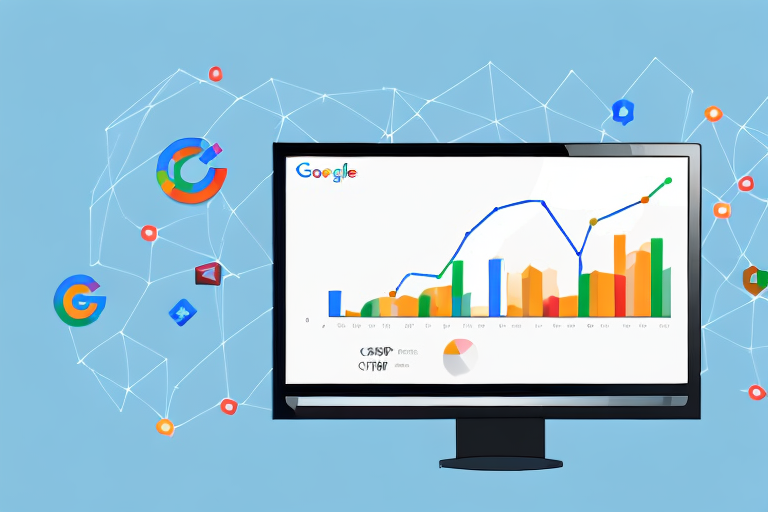If you're running ads on your website, it's important to have an understanding of your Cost Per 1000 Impressions (CPM). CPM is a metric that measures how much you're paying for every 1000 times your ad is displayed. Calculating your CPM in Google Analytics can provide valuable insights into the effectiveness of your advertising campaigns and help you make better decisions regarding your ad spend. In this article, we'll guide you through the process of calculating your CPM in Google Analytics and provide some tips for optimizing your CPM and improving the performance of your ads.
Understanding Cost Per 1000 Impressions (CPM)
Before we dive into the specifics of calculating your CPM in Google Analytics, let's take a moment to define what CPM is and why it's important.
CPM stands for Cost Per 1000 Impressions. Impressions refer to the number of times an ad is displayed on a web page, regardless of whether or not it is clicked on. CPM is calculated by dividing the total cost of an advertising campaign by the number of impressions generated and then multiplying the result by 1000. For example, if you spent $50 on an ad campaign that generated 5000 impressions, your CPM would be $10.
Now that we understand what CPM is, let's take a look at why it's important to track this metric.
Why is CPM important?
CPM is an important metric to track because it provides valuable insights into the cost-effectiveness of your advertising campaigns. By tracking your CPM, you can determine whether or not your ads are generating a return on investment (ROI) and make better decisions about where to allocate your ad spend.
In addition to helping you determine the ROI of your ad campaigns, tracking your CPM can also help you optimize your ad targeting. By analyzing the CPM of different ad campaigns, you can identify which campaigns are generating the most impressions at the lowest cost. This information can help you refine your targeting strategy and improve the overall effectiveness of your advertising efforts.
Another benefit of tracking your CPM is that it can help you identify trends in your advertising data. For example, if you notice that your CPM is consistently higher on certain days of the week or during certain times of the day, you may be able to adjust your ad scheduling to improve your results.
Overall, understanding and tracking your CPM is essential for any business that wants to maximize the ROI of their advertising campaigns. By analyzing this metric and making data-driven decisions, you can improve the effectiveness of your ads and drive more revenue for your business.
Setting Up Google Analytics for CPM Calculation
Now that you understand what CPM is and why it's important, let's go through the steps of setting up Google Analytics to track your CPM. But before we proceed, let's have a quick refresher on what CPM is. CPM or cost per mille is a metric used to measure the cost of an online advertising campaign per thousand impressions. It's a crucial metric for advertisers as it helps them determine the effectiveness of their ad campaigns.
Creating a Google Analytics Account
The first step in setting up Google Analytics is to create an account if you haven't already done so. Simply go to the Google Analytics website and follow the instructions to set up a new account. Make sure you choose the right type of account depending on whether you're setting up analytics for a website or a mobile app.
Once you've created your account, you'll be provided with a tracking code that you'll need to install on your website. This code will allow Google Analytics to track the performance of your website and your advertising campaigns.
Installing Google Analytics on Your Website
Installing Google Analytics on your website is a crucial step in tracking your CPM. The tracking code provided by Google Analytics needs to be installed on every page of your website that you want to track. Follow the instructions provided by Google Analytics to complete the installation process.
Once you've installed the tracking code, you'll start receiving data on the performance of your website. You'll be able to see metrics such as pageviews, bounce rate, and session duration. These metrics will help you understand how users interact with your website and which pages are performing well.
Configuring Goals and Conversions
After you've installed the tracking code, the next step is to configure goals and conversions that align with your business objectives. These goals could include filling out a form, making a purchase, or clicking on a specific link. By setting up goals and conversions, you'll be able to track the performance of your advertising campaigns and determine the ROI of your ad spend.
Setting up goals and conversions is easy with Google Analytics. Simply go to the admin section of your account and click on "Goals". From there, you can set up goals based on different actions that users take on your website. You can also set up funnels to track the steps that users take before completing a goal.
Once you've set up your goals and conversions, you'll start receiving data on how users are interacting with your website. You'll be able to see which pages are driving the most conversions and which advertising campaigns are performing the best.
In conclusion, setting up Google Analytics is crucial for tracking your CPM and determining the effectiveness of your advertising campaigns. By following the steps outlined above, you'll be able to set up Google Analytics and start tracking your website's performance in no time.
Calculating CPM in Google Analytics
Now that you've set up your Google Analytics account, installed the tracking code, and configured your goals and conversions, it's time to start calculating your CPM. CPM, or cost per thousand impressions, is a common metric used in online advertising to measure the cost of displaying an ad to one thousand viewers.
Calculating your CPM can help you understand the effectiveness of your advertising campaigns and make informed decisions about how to allocate your advertising budget.
Accessing the Advertising Reports
To access the advertising reports in Google Analytics, go to the "Acquisition" section and click on "AdWords" or "Campaigns", depending on how your ads are set up. From there, you can access the "Cost Analysis" report, which will provide data on your CPM.
The "Cost Analysis" report will show you the total cost of your advertising campaigns, as well as the number of impressions and clicks your ads received. You can use this information to calculate your CPM by dividing the total cost of your campaigns by the number of impressions, and then multiplying by 1000.
Analyzing the CPM Data
Once you have access to the "Cost Analysis" report, you can start analyzing your CPM data. Look for trends and patterns in the data and identify areas where you can make improvements to your advertising campaigns. For example, if you notice that your CPM is higher on certain days of the week or during certain times of the day, you may want to adjust your ad scheduling to optimize your campaigns.
You can also compare your CPM data to other metrics, such as click-through rate (CTR) and conversion rate, to get a more complete picture of how your ads are performing.
Customizing the CPM Report
One of the benefits of using Google Analytics to track your CPM is that you can customize your reporting to meet your specific needs. For example, you can segment your data by device type, location, or audience to get a more detailed understanding of how your ads are performing.
By customizing your CPM report, you can identify which devices or locations are driving the most impressions and clicks, and adjust your campaigns accordingly. You can also use audience segmentation to target specific groups of users with tailored ad messaging.
In conclusion, calculating your CPM in Google Analytics is an important step in understanding the performance of your advertising campaigns. By accessing the advertising reports, analyzing your CPM data, and customizing your reporting, you can make informed decisions about how to optimize your campaigns and achieve your advertising goals.
Tips for Optimizing Your CPM
Now that you have a better understanding of how to calculate your CPM in Google Analytics, let's explore some tips for optimizing your CPM and improving the performance of your ads.
Targeting the Right Audience
One of the most important factors in improving your CPM is targeting the right audience. Use data from your Google Analytics account to identify the demographics and interests of your target audience and tailor your advertising campaigns to appeal to them.
Improving Ad Quality and Relevance
Another key factor in optimizing your CPM is improving the quality and relevance of your ads. Make sure your ads are visually appealing, contain clear and concise messaging, and are relevant to the audience you're targeting.
A/B Testing Ad Variations
Finally, consider conducting A/B testing to identify the most effective variations of your ads. Test different messaging, imagery, and calls-to-action to determine which ad variations generate the highest CPM and ROI.
Conclusion
Calculating your CPM in Google Analytics can provide valuable insights into the effectiveness of your advertising campaigns and help you make better decisions regarding your ad spend. By following the steps outlined in this article and leveraging the tips for optimizing your CPM, you can improve the performance of your ads and achieve a higher ROI on your advertising spend.